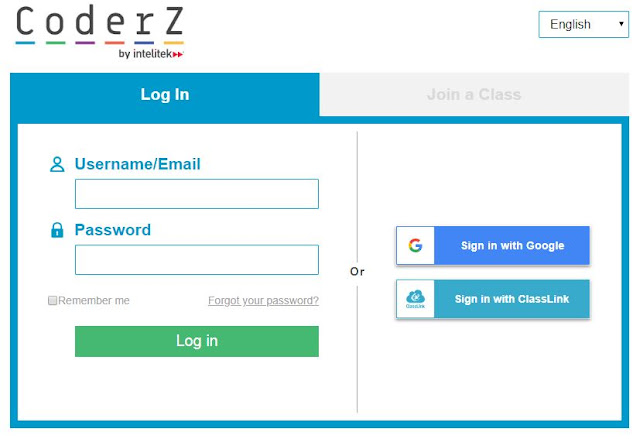If you are from outside our district, requesting access does not work. All of my files are set to "shared" with anyone whom has the link, the videos are being blocked at the district level on both sides. If you have your teacher email me at cjohnson10@sandi.net, I will gladly share all of my files. PLEASE do not "request access" it does not do any good.
RobotC Intro - Part 1 - Getting Started
By the end of this video you should know how to:
Set up RobotC to use the VEX 2.0 Cortex
using Natural Language PLTW
Set the Compiler Target and Download the
Firmware to your VEX Cortex
RobotC Intro - Part 2 - Motor and Sensor Setup
By the end of this video you should know how to:
Open a PLTW Template and save it as VEX
Tested Practice XX
Use pseudocode to annotate your programs
Set up the GTT Testbed Configuration and apply
the motor and sensors
RobotC Intro - Part 3 - Programming Motors
By the end of this video you should know how to:
Set up a motor with a start function, wait
function and stop function for it to work
On your own, you are challenged to:
Figure out how to turn on the right motor, left motor and
claw motor (forward and reverse)
RobotC Intro - Part 4 - Naming Motors and Turns
By the end of this video you should know how to:
Rename code in a program so you use the proper name
instead of the port number
Make your robot do a point turn and how to fix
your robot from turning
On your own, you are challenged to:
Use the untilBump function to start your
program
also not mentioned in the video, use the
untilBump function to stop your program
RobotC Intro - Part 5 - Potentiometer and Limit Switch (for summer camps we will skip the potentiometer - but the Limit Switch is very useful)
By the end of this video you should know how to:
The potentiometer works
On your own, you are challenged to:
Use the untilPotentiometerLessThan function to
turn left
Use the untilPotentiometerGreaterThan function
to turn right
Use the untilTouch function along with the
limit switch to make the robot go in reverse
RobotC Intro - Part 6 - Solution to Potentiometer (Again - for summer camps we will skip the potentiometer - but the Limit Switch is very useful)
By the end of this video you should know how to:
What the solution to the potentiometer looks
like
On your own, you are challenged to turn on an LED after the
limit switch is touched
RobotC Intro - Part 7 - Line Tracker (for summer camps we will skip the line tracker - this is left here as a resource to others out there working with VEX and RobotC)
By the end of this video you should know how to:
That it is important to always compile the
program and download it to the Cortex
That unless you tell the LED to turn off, it
will stay on until the battery goes dead
On your own, you are challenged to add a line sensor to shut
down the program
RobotC Intro - Part 8 - Last